Available Updates
Available Updates
This report displays the devices that have BIOS and Thunderbolt-related updates available in the tool.
Refer to the Using System Update article for how to use LDO Device Management to deploy the reported BIOS updates available.
Additional Reports
This feature allows you to analyze reports and select their different download format.
Issue Tray
When you click a particular device row in an Issue Report, the Issue Tray window is displayed as a slide-in from the right side of the window.
The Issue Tray contains three tabs:
- Device Details - Information about the device that experienced the selected issue.
- Activity History - A running log of portal activity pertaining to the specific device shows such as status changes and license assignment updates.
- Reccommended Updates - In the Reccommended Updates tab shown below, users can review information about the BIOS update available.
Inspect Device
To access this feature, click the three-dot menu (⋮) in the top-right corner of the Issue Tray. You will be redirected to the device’s LDO page, where you can review comprehensive details captured about the device.
Other Features
Exporting Reports to CSV
To perform Issues List export, click the ellipsis and then 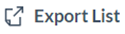 icon to export the selected App Performance report in the .csv file format. If there were filters applied, then confirm if you want to export with or without filters applied.
icon to export the selected App Performance report in the .csv file format. If there were filters applied, then confirm if you want to export with or without filters applied.

We suggest you apply filters before exporting report/reports. Otherwise, you get the details of all the devices’ issues.
To remove the filter, click
Searching Functionality
Click 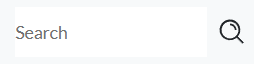 to find a device or issue in a list or report table. Search supports single and multiple character wildcard searches using ? and *.
to find a device or issue in a list or report table. Search supports single and multiple character wildcard searches using ? and *.
- The single character wildcard search (?) looks for terms that match that with the single character replaced. For example, to search for text or test, you can input te?t.
- Multiple character wildcard search (*) looks for 0 or more characters. For example, to search for Windows, Windows95, or WindowsNT, enter win*.
Date Range
Each perspective contains a Date range option in the top right of the page. This can be manipulated to show a previous timeframe of App Performance issues:
Available Update Filtering
LDO Device Insights Reports pages contain a filter option as well so users can narrow their search and more easily find Available Updates with criteria such as Device Type, Current BIOS, BIOS Update, or Device Label.
Related Articles
Using System Update
This feature allows Org Admins, IT Admins and MSP Admins to centrally manage Windows BIOS, drivers and firmware updates on any Lenovo Windows device. Updates are checked in three scenarios: When new devices are claimed and licensed. On-demand from ...System Update Status Report
This report provides information on system updates for devices across the entire organization. System Update information will be available only if the System Update feature is enabled. To generate a report, click Reports > System Update Status. The ...Securely Scan and Update Device Software
Device Management allows Organization Admins and IT Admins to automatically scan Windows devices for available Microsoft and 3rd party software updates. This feature allows IT Admins to securely scan the Windows devices for available software only ...Using Test Rings in System Update
About Test Rings It is a sophisticated validation process that allows users to select lists of device groups (called Ring Flows) to perform a package testing process in sequence (called Ring Set). The process measures possible side effects or impacts ...BSOD Crashes
System crashes for Windows devices are commonly referred to as Blue Screen of Death. LDO Device Insights uses artificial intelligence to analyze device hardware, drivers, and OS events to highlight crashes that are currently occurring or likely to ...